Frequently Asked Question
Sarafi Montage: How to watch your School's Studio stream
Last Updated 9 years ago
- If you are wanting to watch a cable TV channel streamed through Safari Montage, this is the FAQ for you!
- Open Safari Montage in your Firefox Browser and login (preferably using the "Sign in with Google" button)
- Find the Digital TV section of the Dashboard (see the "1" arrow in the image below)
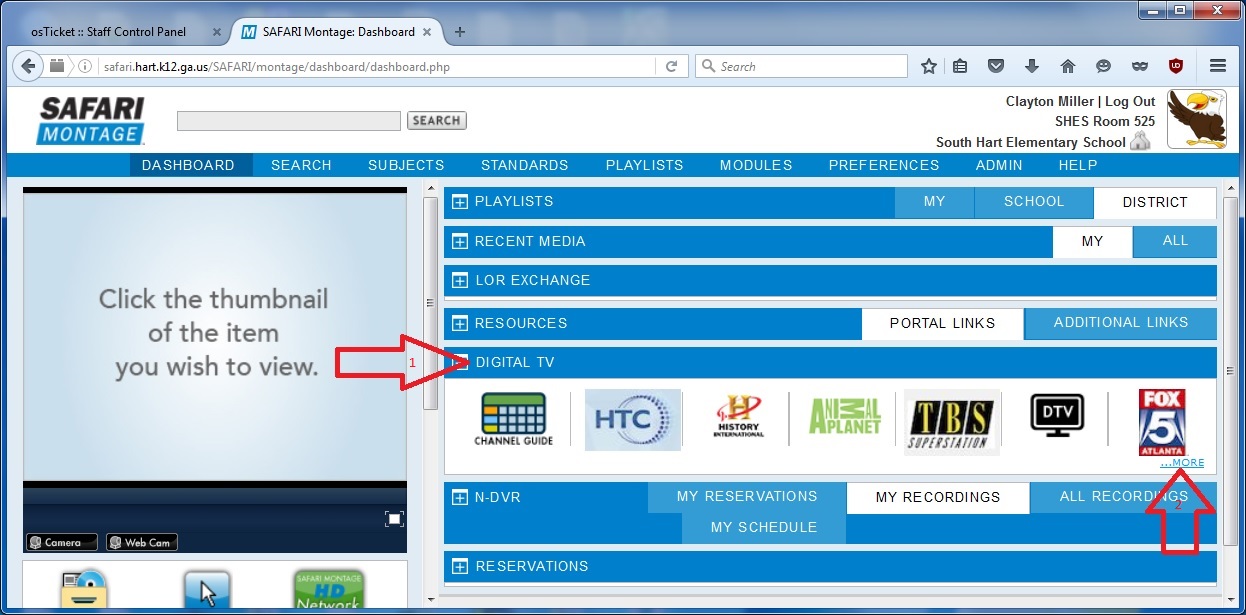
- Click the "...MORE" link in the far bottom right side of the Digital TV section (see the "2" arrow in the image above)
- Next, be sure you have the DTV tab selected (see Arrow #1 in the image below)
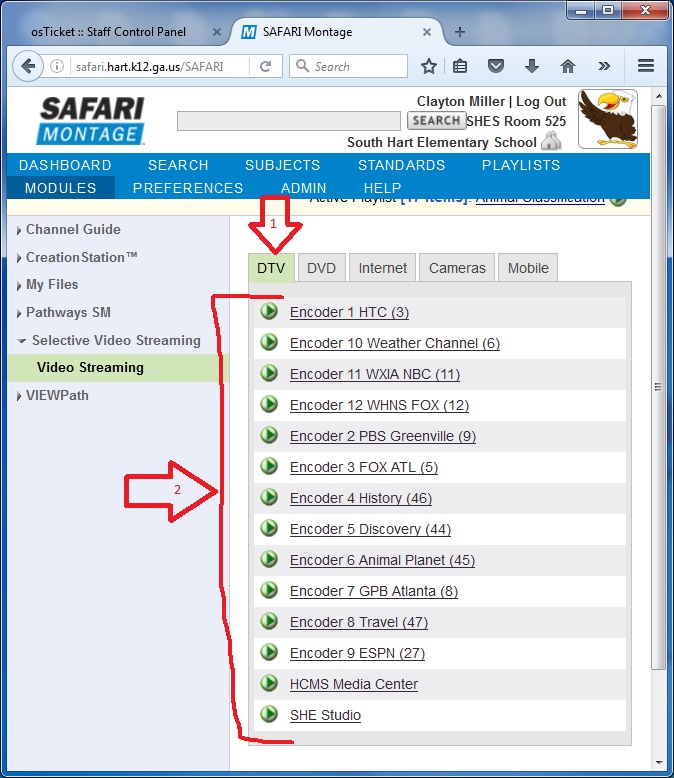
- Then, select your school's studio stream and click its' link (see Arrow #2 in the image above)
- On the next screen, click the "Play" link to start your school's studio stream playing (see Arrow #1 in the image below)

- If you wish to have this full screen, click the icon above the Arrow #2 in the image above.
- Open Safari Montage in your Firefox Browser and login (preferably using the "Sign in with Google" button)
- Find the Digital TV section of the Dashboard (see the "1" arrow in the image below)
- Click the "...MORE" link in the far bottom right side of the Digital TV section (see the "2" arrow in the image above)
- Next, be sure you have the DTV tab selected (see Arrow #1 in the image below)
- Then, select your school's studio stream and click its' link (see Arrow #2 in the image above)
- On the next screen, click the "Play" link to start your school's studio stream playing (see Arrow #1 in the image below)
- If you wish to have this full screen, click the icon above the Arrow #2 in the image above.